Connecting Recurly with Leapfin is very simple, and overall should not take more than 2-3 minutes. There are two pieces of information we need to import your Recurly data: your Recurly subdomain and your Recurly Private API key. Please follow the instructions below step-by-step:
Step 1: Log into your Recurly dashboard
URL: https://recurly.com
Step 2: Get Recurly Subdomain
On the left side navigation menu, please go to Configuration > Site Settings. Record the Recurly Subdomain.
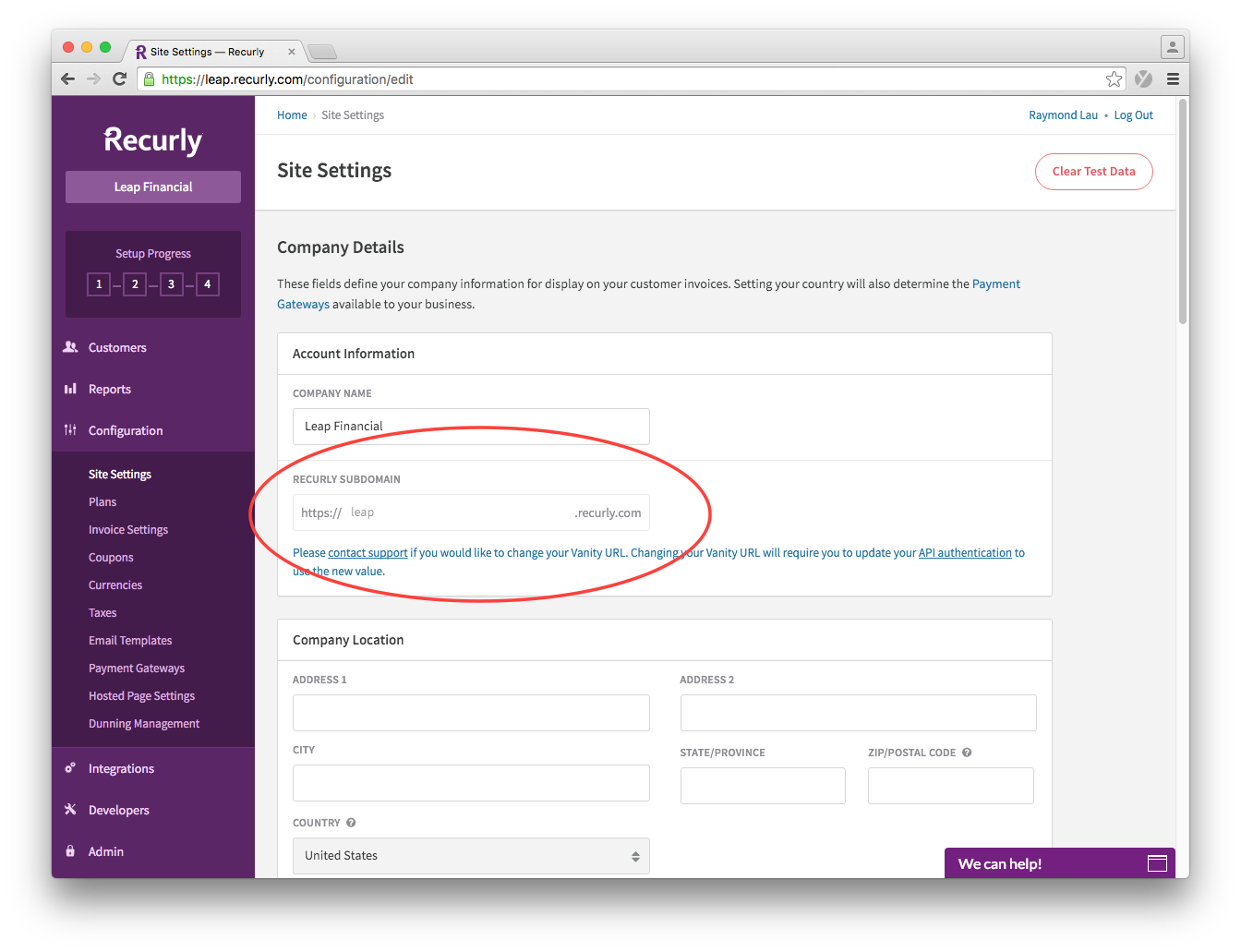
Step 3: Get Recurly API Key: Part 1
Under the left side navigation menu, go to Developers > API Credentials. You can give us the Default API Key, but we recommend adding a new API key for Leapfin so you can manage access specifically for Leapfin, so please click on “Add Private API Key”.
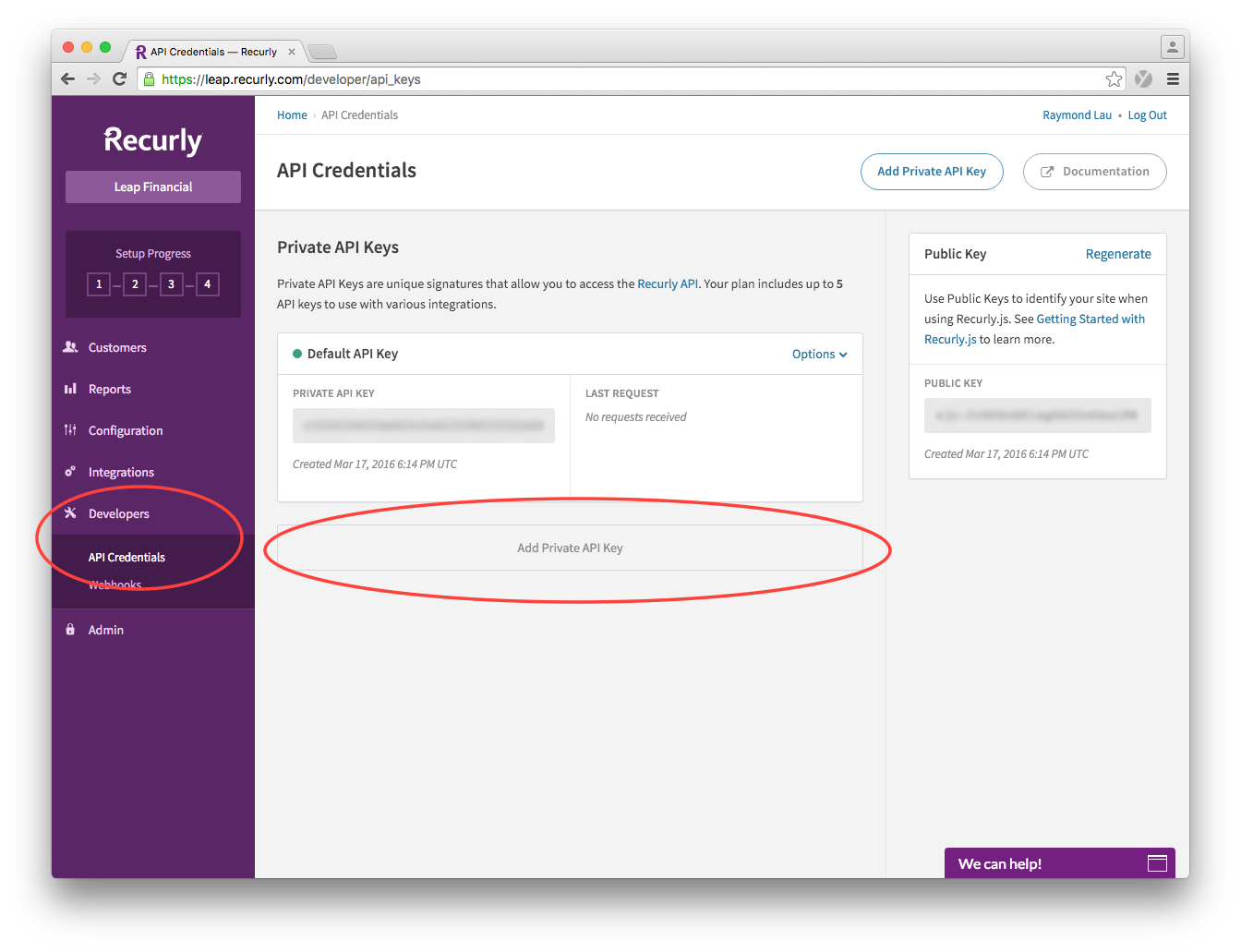
Step 4: Get Recurly API Key: Part 2
We recommend the following settings:
- Key Name: Leapfin
- Read Only: Checked
- Application Using this Key: Other…
- Application Name: Leapfin
Then click Save Changes
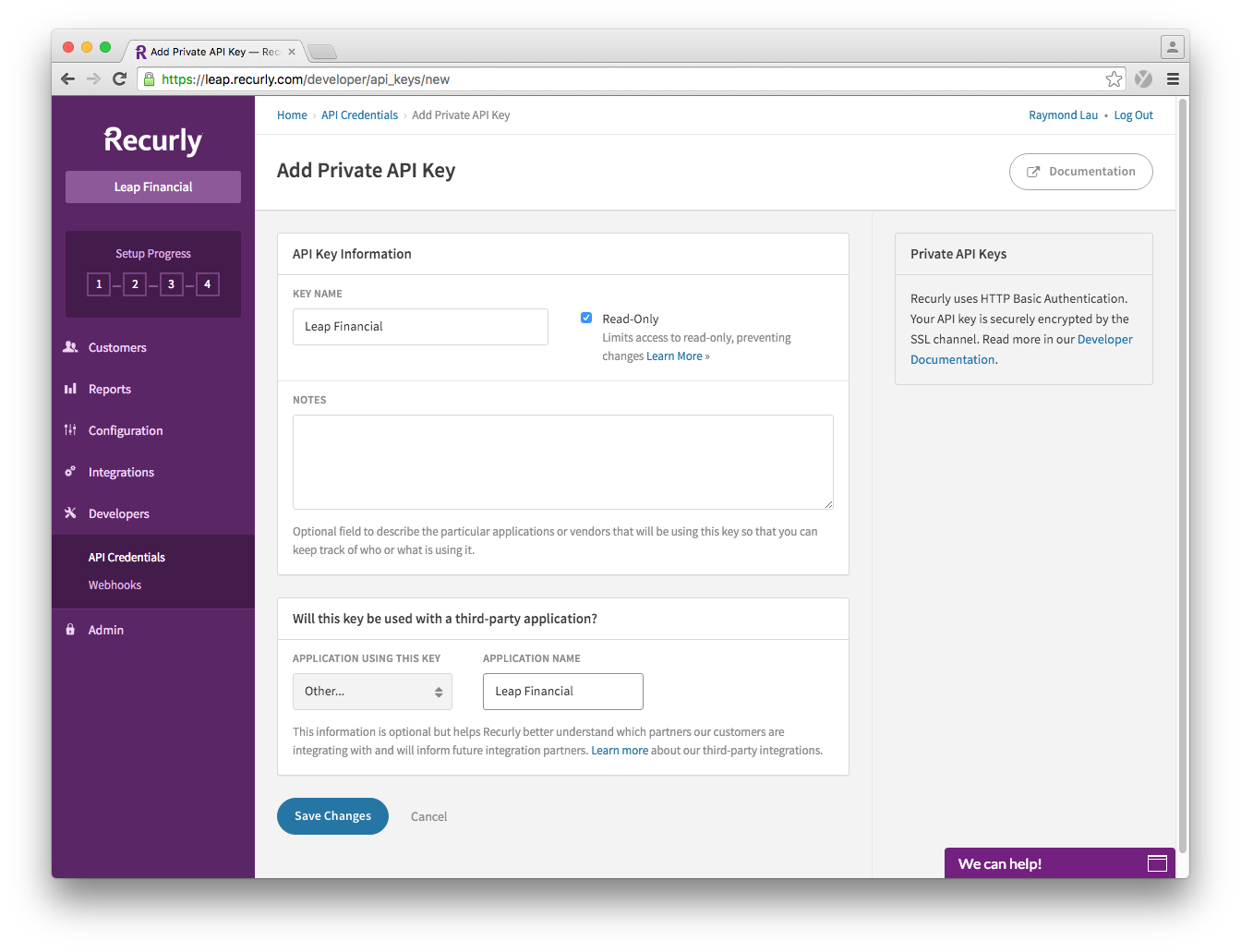
Step 5: Get Recurly API Key: Part 3
Copy the Private API Key that you just created:
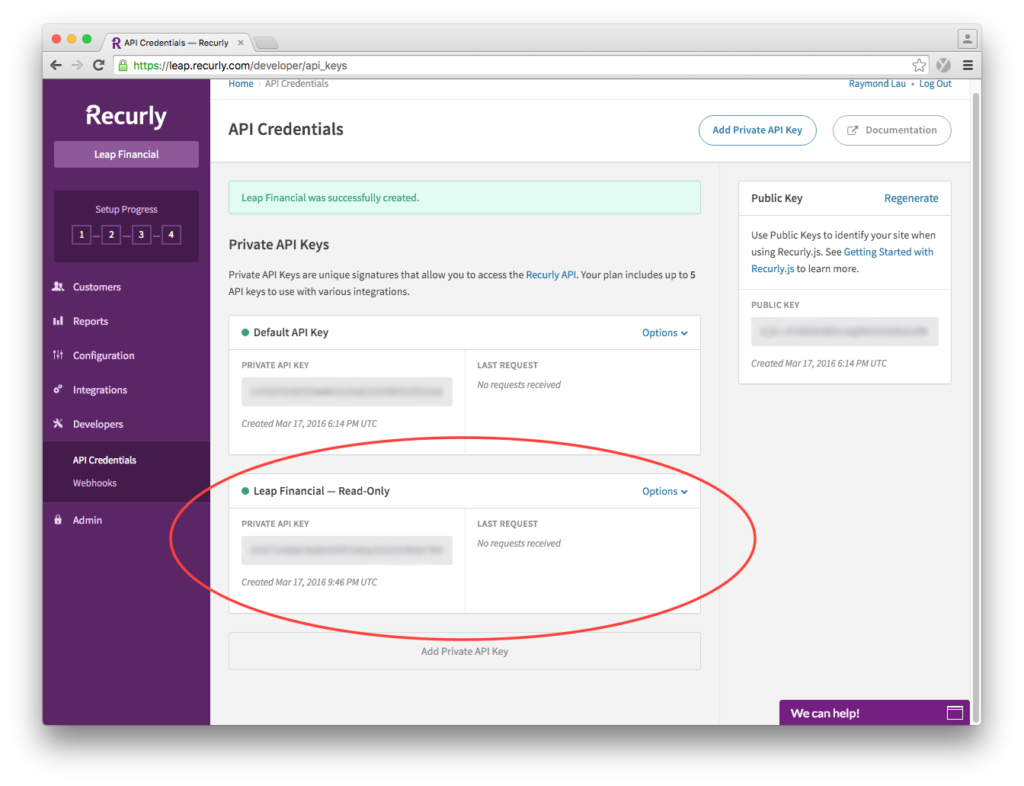
Step 6: Enter Subdomain and API Key into Leapfin
- Log into Leapfin: https://app.leapfin.com/login
- Click on your company name on the top right corner, and go to Integrations.
- Select Recurly, and enter your Subdomain and Private API Key accordingly:
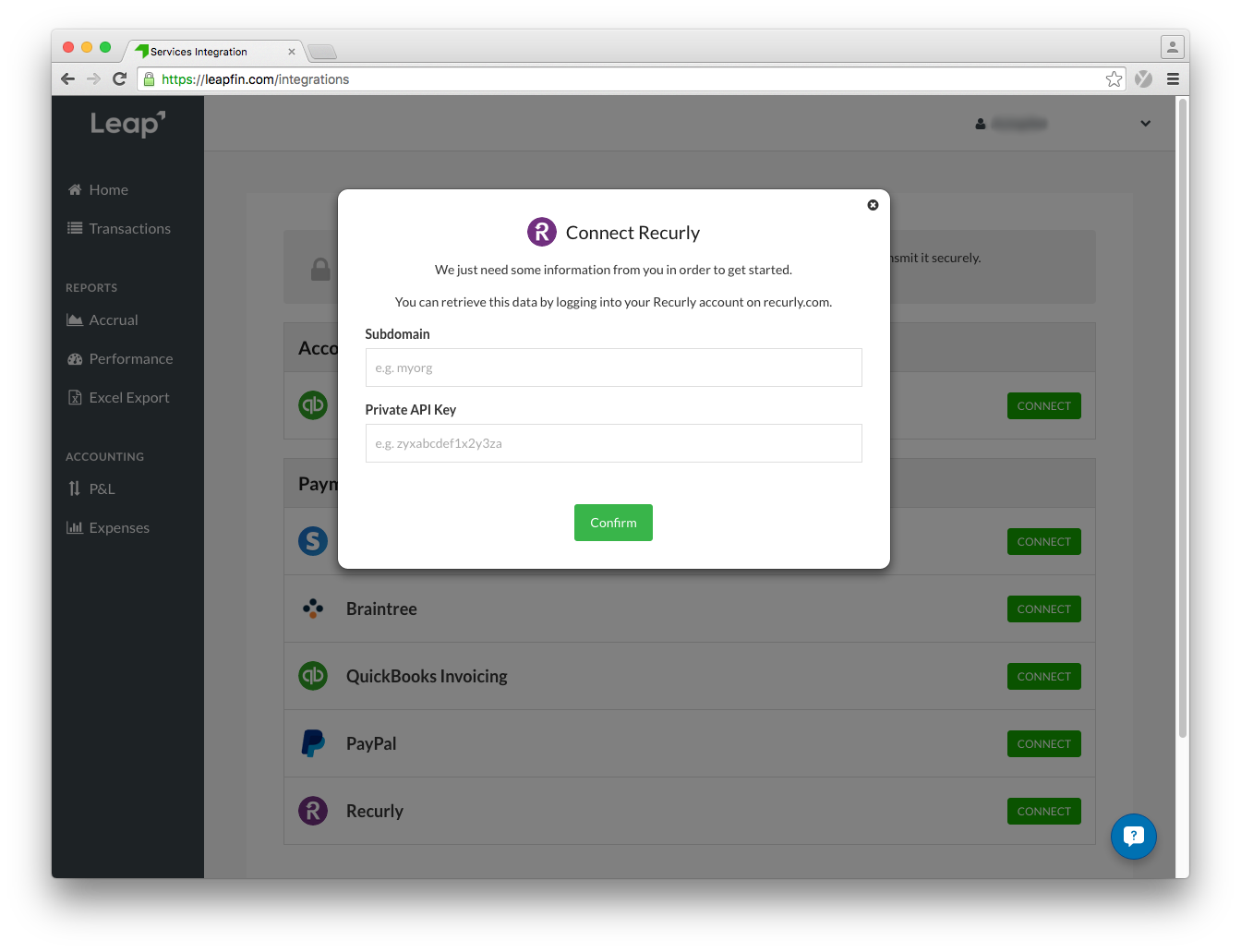
That’s it! It may take some time for your first import depending on your volume of transactions. Let us know if you have any questions, [we are here to help!](mailto:support@leapfin.com?Subject=Recurly Setup)
See how Leapfin works
Get a feel for the ease and power of Leapfin with our interactive demo.