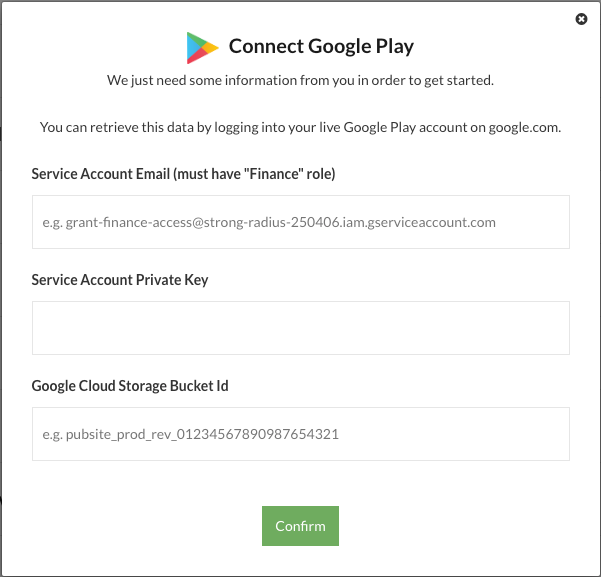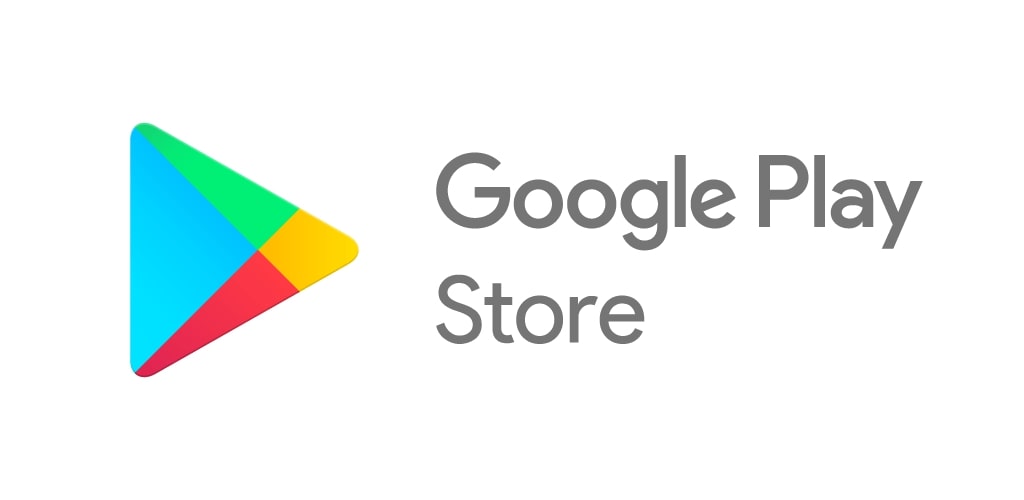Connecting your Google Play account with Leapfin is very simple, and overall should not take more than 5-10 minutes. There are three keys that Leapfin needs to programmatically pull your financial reports on your behalf: Service Account Email, Service Account Private Key, and Google Cloud Storage Bucket ID. Please follow the instructions below step-by-step:
Your Google Play financial reports are stored in a Google Cloud Storage Bucket. To grant Leapfin access to this bucket, please perform the detailed guide below:
Step 1: Create a Service Account for Leapfin on Google Developers Console
Navigate to: https://console.developers.google.com and sign in to the Google Developers Console. If you already have a project, use the drop-down to select a project. If you don’t have a project listed, please click on Create Project.
Navigate to IAM & Admin > Service Accounts > Create Service Account
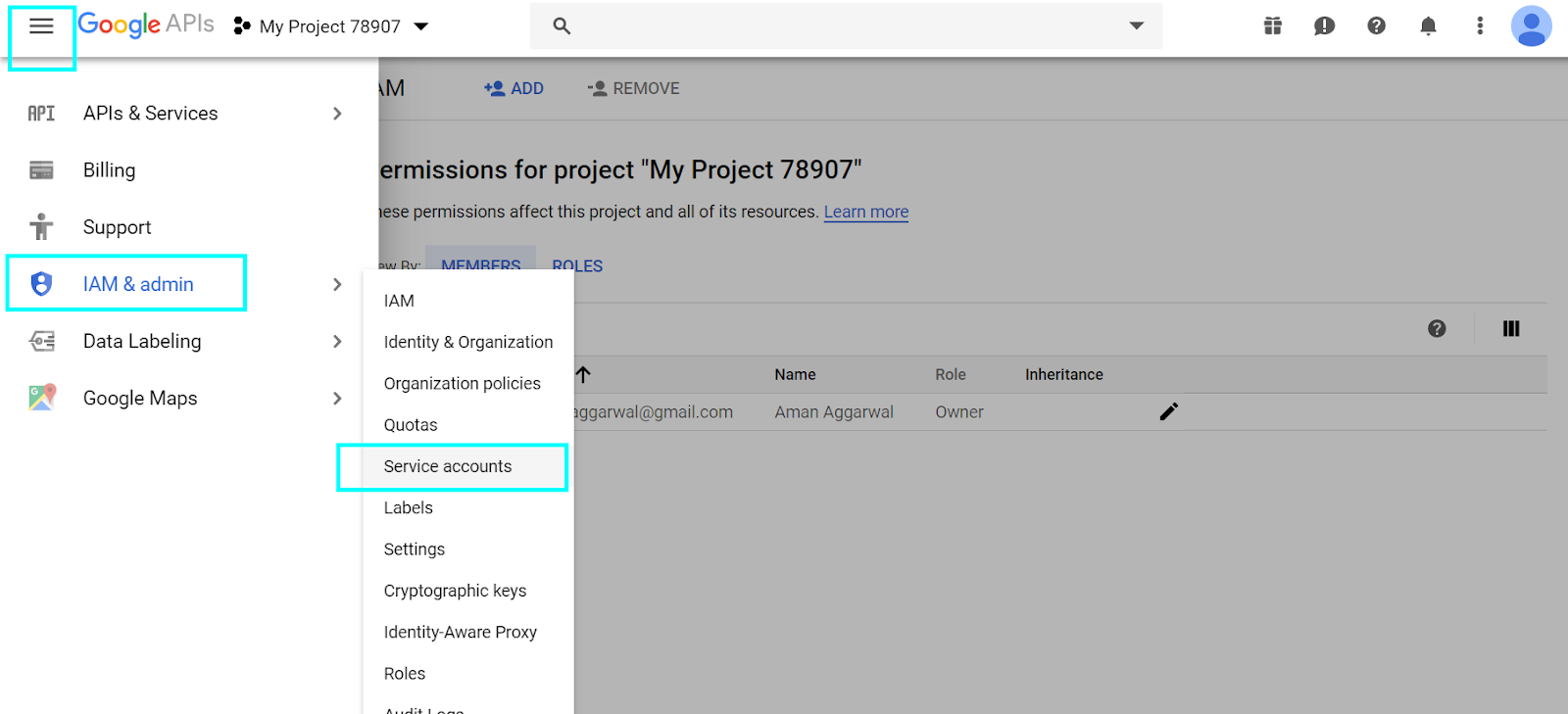
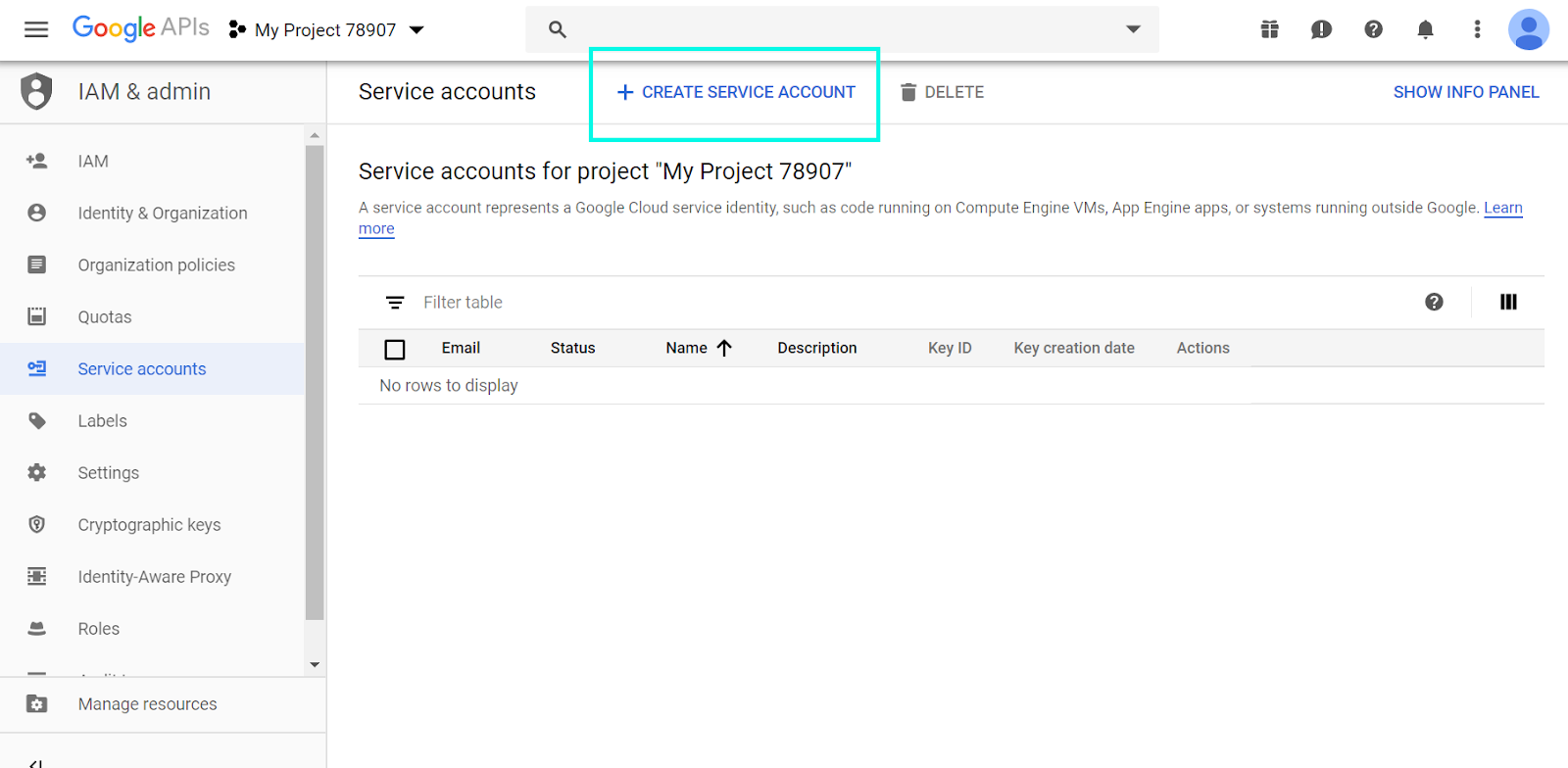
Fill in the account details, copy the Service Account Email and select Create.

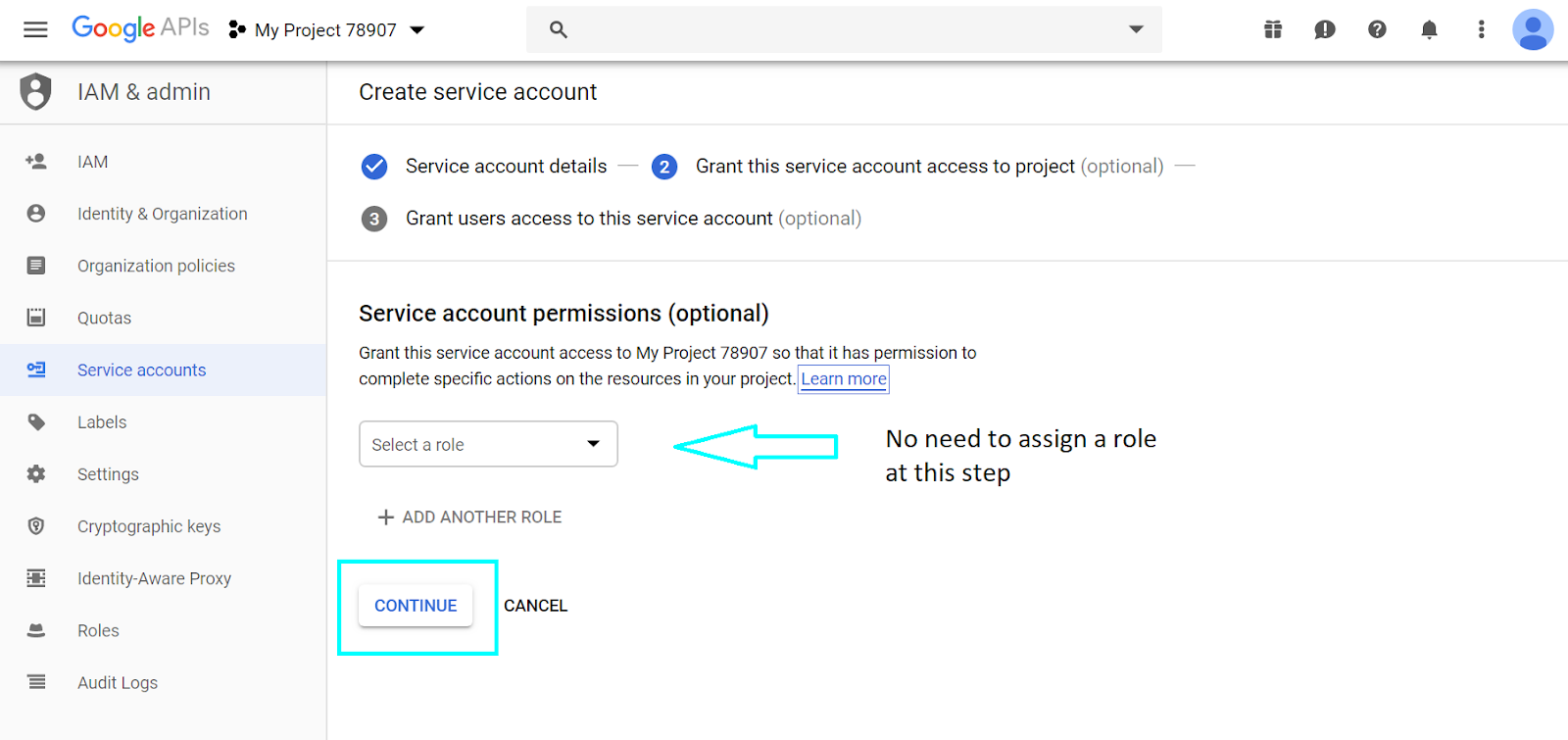
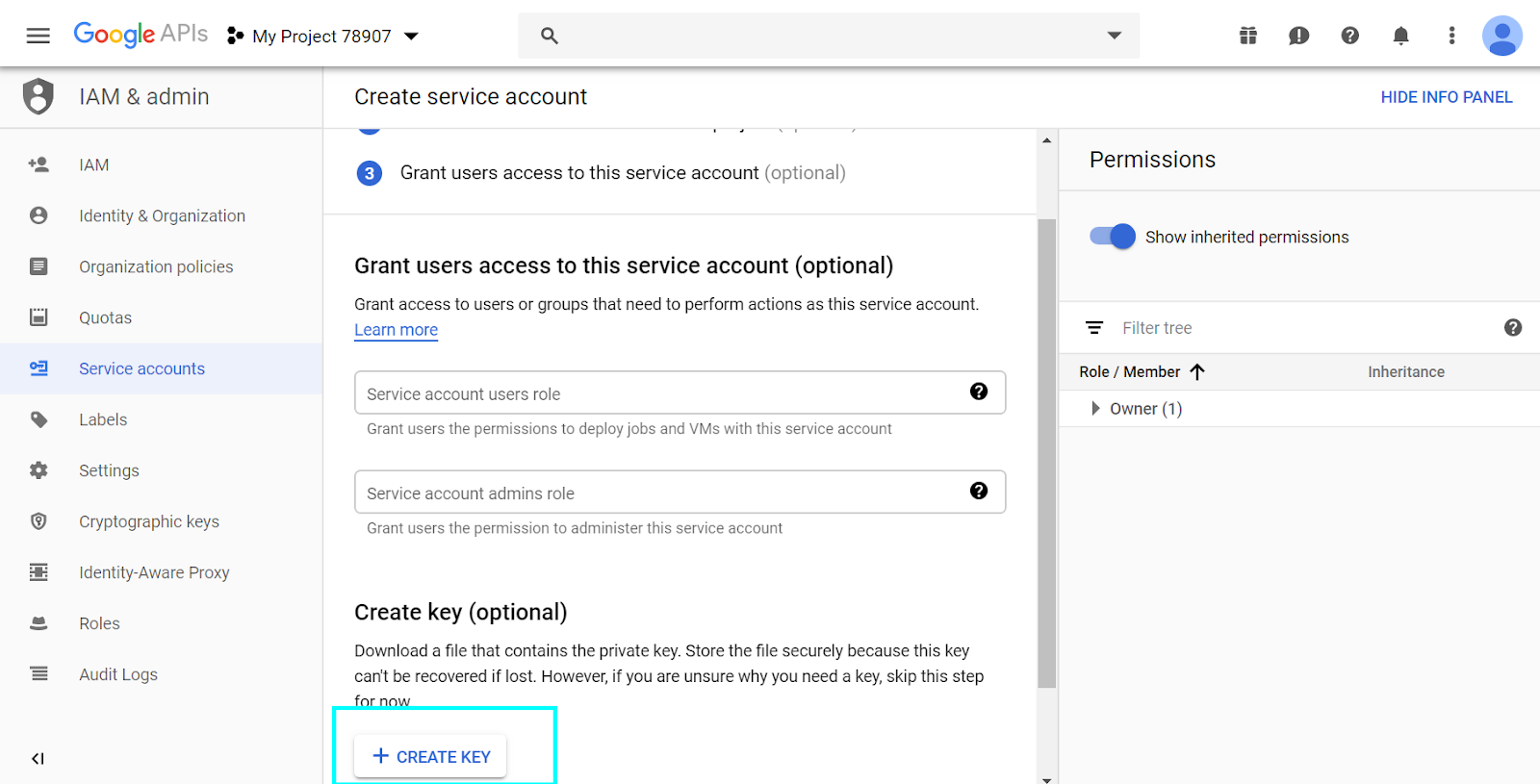
Click on Create Key, a JSON file containing the Private Key for Service Account would be downloaded. Copy this file to a safe location.
Sample file contents:
{ "type": "service_account", "project_id": "strong-radius-250406", "private_key_id": "75c3e381bfcd1d986e9e232efcc1676508bbfeaa", "private_key": "-----BEGIN PRIVATE KEY-----\nMIIEvQIBADANBgkqhkiG9w0BAQEFAASCBKcwggSjAgEAAoIBAQCjc+6LRJ6w++Zw\nZ6Sd9xPrYthoTAE8vVEGqRarcyn5W5Gh+5KbYBFGH/fqAI5OuuIDGZ2HpqmIA7h\neoUTamgKULYddnJcIx9uQfi+Vxx/IZJm0QwLc8LZ5PSPOoU6hMOfibV7FBgYJrbd\nx21d29AYUk0DoAoRGZmR8hMpGUDmmm7pnZJDW08BafJyVmbC6E0iXMKCyP9cVEKw\ndDIBaqOmHsQh9FRfpKZi4wBBuEGBWrApFkGW/J53u1iDHPOhOWBrOkS2Fxg1hvpK\namOroIjruWC8E2mJuRSv2p9g+9eoIal+/kcSxEC02PFQ6pZvBf2E70rQE7PRqctdXcsTx71+VYhbXfwP19Ee3gAeci\nydaLKCtmbboXGmJ60W4b4e/eVrYnIyOMQ72bjFXHkERsllzUtKmaHr5DsQKBgHNZ\nqyo3E2XXBBJvdRGB69RSVqbvE4aU4KsU0O/iWr2zkzvn5a2RbUfVsMRQ0as5JfjU\n1CMFohme98lIx2BPXn/Ea7d8CWMhXrzPSFUgcz3Uth4cPyBraJ85qrwpKY92B70z\nYHPZ1uaG0XTViQmDatxw7UuE76TKdBDCarYJ3lSxAoGAAUTwjNBDA2XAu44f+lX2\nzwkmI2MeL+al9ryeFnkTCGXdozlFjjsKZy9k77uet0OSlMq9Y+py7TLNHPRIcJ0m\n4fTR/mgXiJJt7h/7jMiEZkZWMzcs1PmDmWX2UyY6L351BT9a9WtnS/fPqXz3HPKd\ns2JaYEg4iX3Ru1m/70W1Qj8=\n-----END PRIVATE KEY-----\n", "client_email": "leapfin-grant-access@strong-radius-250406.iam.gserviceaccount.com", "client_id": "118049637170674308455", "auth_uri": "https://accounts.google.com/o/oauth2/auth", "token_uri": "https://oauth2.googleapis.com/token", "auth_provider_x509_cert_url": "https://www.googleapis.com/oauth2/v1/certs", "client_x509_cert_url": "https://www.googleapis.com/robot/v1/metadata/x509/leapfin-grant-access%40strong-radius-250406.iam.gserviceaccount.com"}Step 2: Add the Service Account on your Play Console
Navigate to https://play.google.com/apps/publish/ and click on Settings
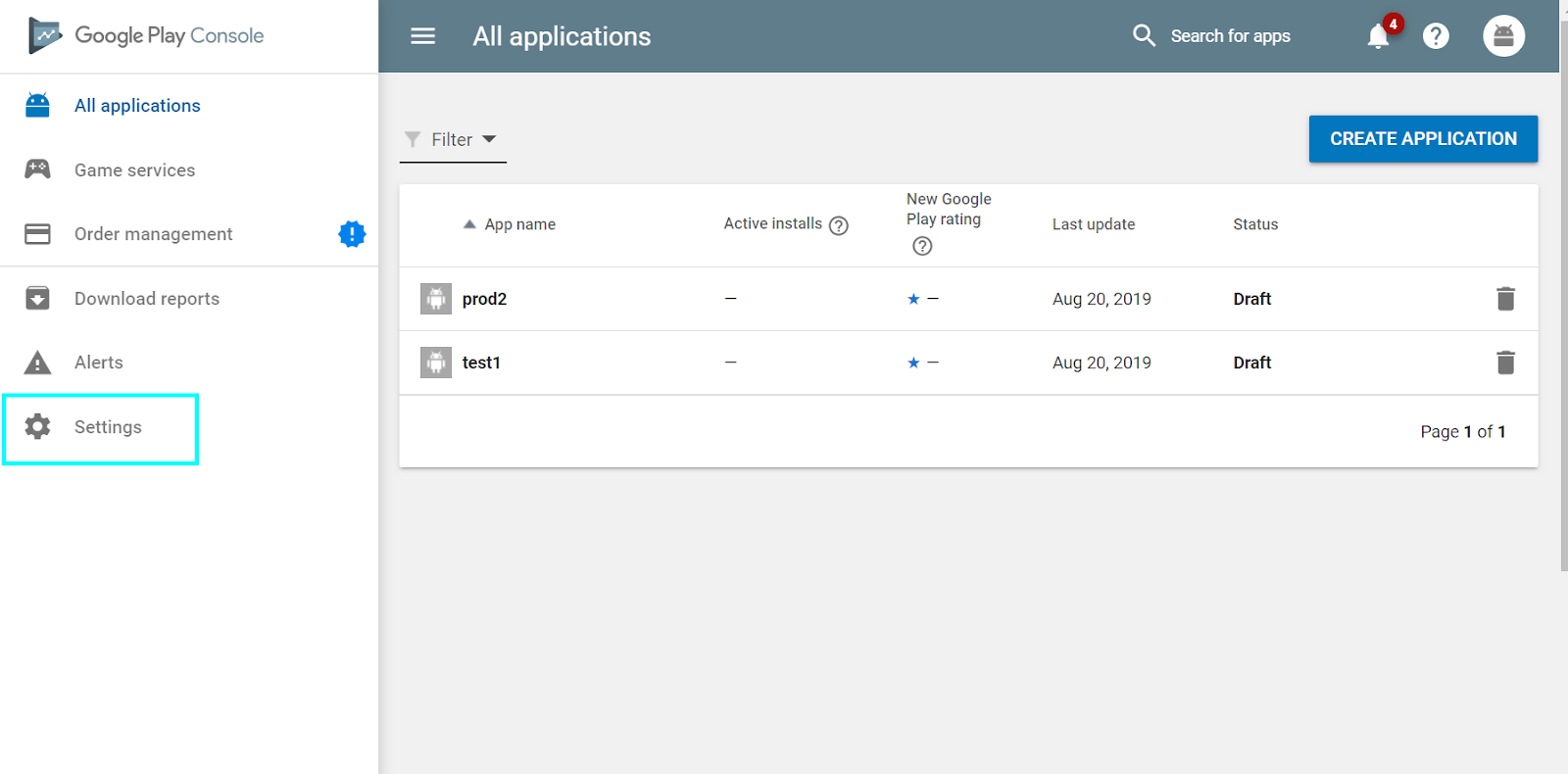
Click on Users & Permissions and then Invite New User
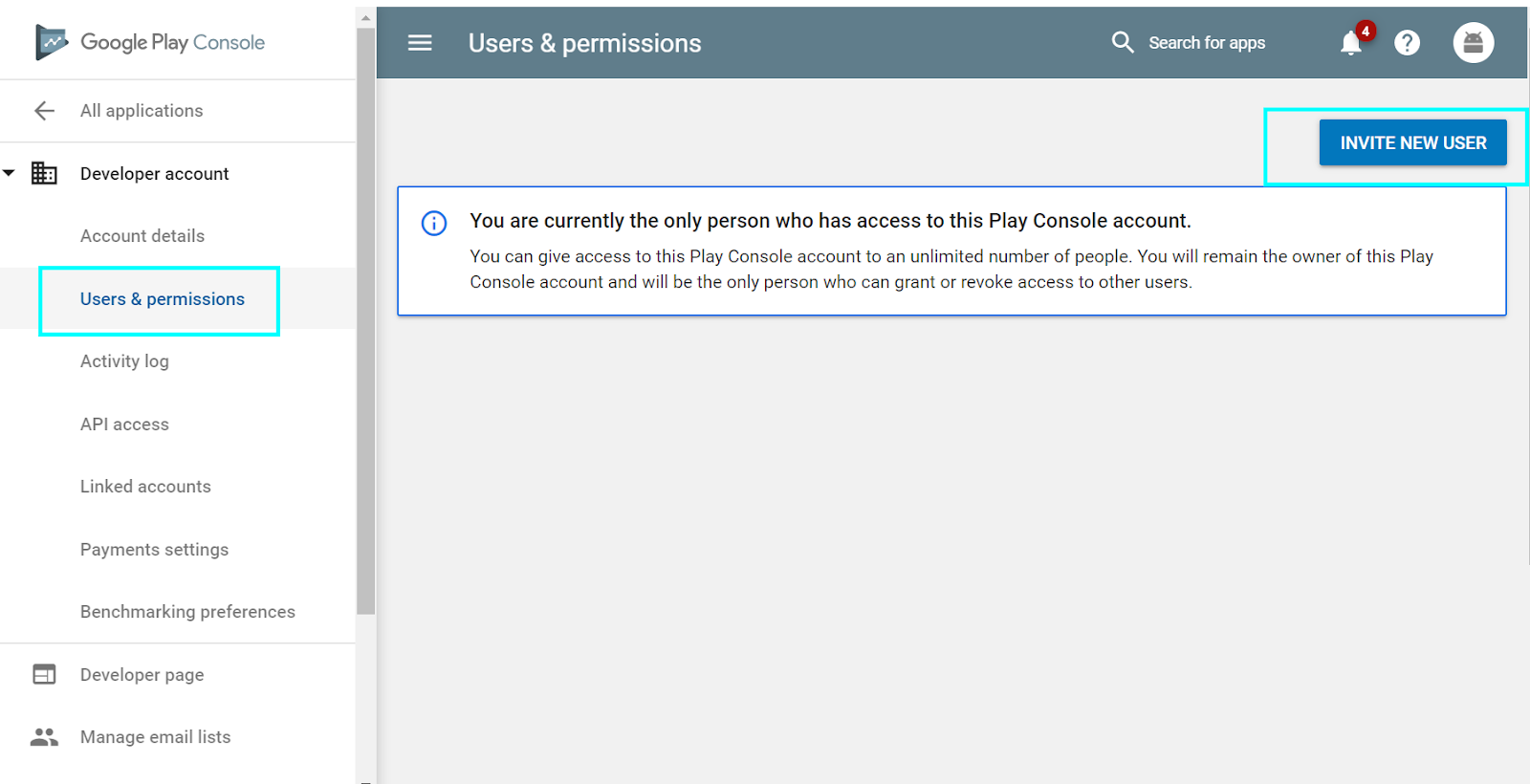
Paste the Service Account Email that we created in Step 1. Assign this account with Finance role.
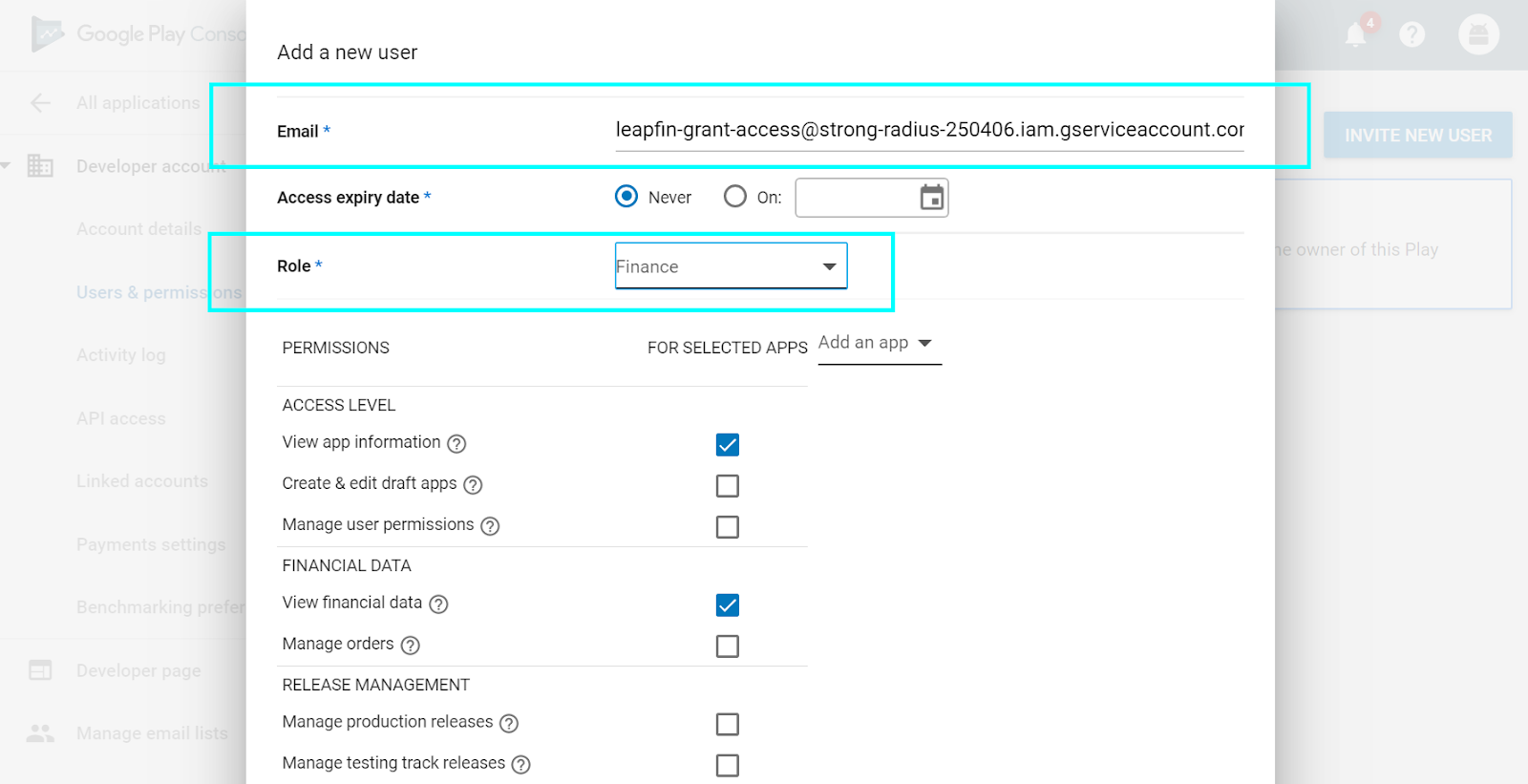
Step 3: Enter the necessary information into Leapfin
Please login Leapfin, and navigate to the Integrations page: https://leapfin.com/integrations
Click on Connect next to “Google Play”, the below secure form will appear where you can enter the three pieces of information Leapfin needs: