Connecting your Apple AppStore account with Leapfin is very simple, and overall should not take more than 5-10 minutes. There are 4 keys we need in order to import your Apple AppStore data on your behalf: Private API Key, Key ID, Issuer ID, and Vendor ID. Please follow the instructions below step-by-step:
First, please login Leapfin, and navigate to the integrations set up page.
Next, click on Connect button next to Apple AppStore. There are 4 keys Leapfin needs:
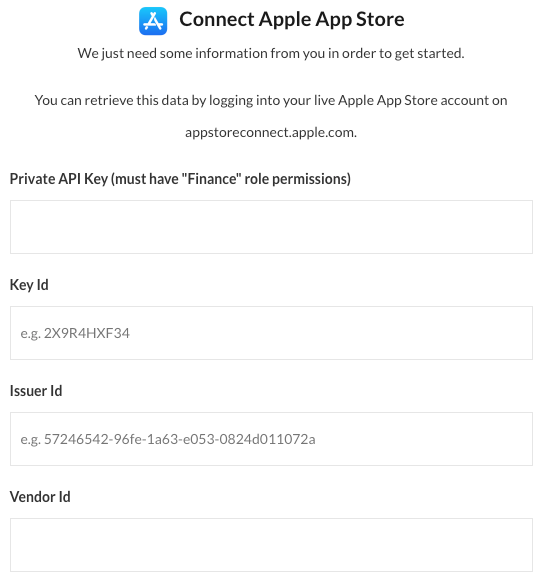
Please follow the instructions below to gather each of the IDs and Private API Key:
Private API Key:
Reference to Apple’s documentation on Creating API Keys for App Store Connect API.
You will need to generate the api-key. To generate keys, you must have an Admin account in App Store Connect.
To generate an API key to use with the App Store Connect API, log in to App Store Connect.
- Select Users and Access, and then select the API Keys tab.
- Click Generate API Key or the Add (+) button.
- Enter a name for the key. The name is for your reference only and is not part of the key itself.
- Under Access, select the role for the key. We recommend selecting
Finance. - Click Generate.
The new key’s name, key-id , a download link, and other information will appear on the page.
Click the download link to download the api-key.
Key ID:
Example: 2X9R4HXF34
Reference to Apple’s documentation on Generating Tokens for API Requests.
Log in to App Store Connect:
- Select Users and Access, then select the API Keys tab.
- The key IDs appear in a column under the Active heading. Hover the cursor next to a key ID to display the Copy Key ID link.
- Click Copy Key ID.
Issuer ID:
Example: 57246542-96fe-1a63-e053-0824d011072a
Reference to Apple’s documentation on Generating Tokens for API Requests.
Log in to App Store Connect:
- To get your issuer ID, log in to App Store Connect and:
- Select Users and Access, then Select the API Keys tab.
- The issuer ID appears near the top of the page. To copy the issuer ID, click Copy next to the ID.
Vendor ID:
Reference to Apple’s documentation on Viewing Payments and Proceeds.
You can view your Vendor Number at any time in App Store Connect. Vendor Numbers are needed for downloading reports using the App Store Connect API.
From the homepage, click Payments and Financial Reports.
Your Vendor Number appears in the top left hand corner under your Legal Entity Name.