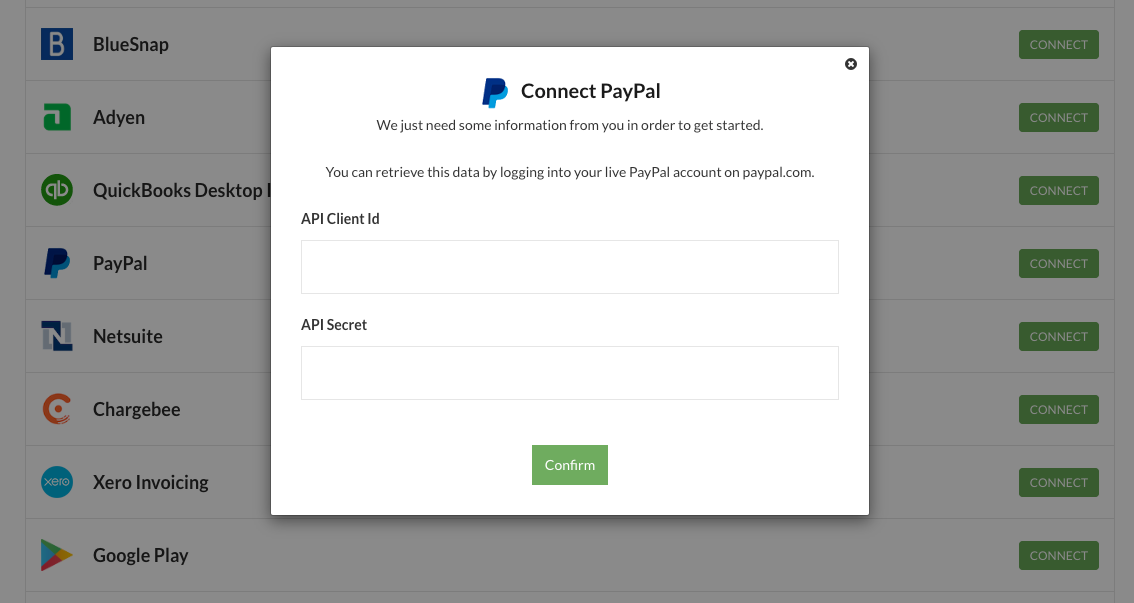Connecting your PayPal account with Leapfin is very simple, and overall should not take more than 5-10 minutes. Leapfin needs your production account’s API Client ID and API Secret Key in order to import your PayPal data on your behalf. Please follow the instructions below step-by-step:
Step 1: Log into the Developer Dashboard with your PayPal account credentials
Step 2: Under My Apps & Credentials, use the toggle to switch to `Live`.
Step 3: Navigate to the REST API apps section and click on the appropriate App that you’d like to grant Leapfin API access. The app details page should open and displays your credentials.
Step 4: Under the details page, copy and save the Client ID and Secret for your app.
Step 5: Under the details page, please make sure the Transaction Search option is selected under app settings and Save.
Step 6: Provide API Client ID and API Secret Key to Leapfin by navigating to the integrations set up page.
Next, click on Connect button next to PayPal, and enter your API Client ID and API Secret Key in the pop-up screen: